Parent’s Guide to School Photos Through Pic-Time
Cheyenne School Photographer, Also Serving Laramie, Wellington and Fort Collins
Welcome! Thank you so much for the opportunity to capture your children! My hope is that your school pictures will showcase your child’s genuine personality and will serve as a keepsake for years to come. I have chosen to showcase your school photos through Pic-Time Galleries. While Pic-Time is definitely not perfect, I love how it beautifully displays photos and offers unique, boutique-style prints and gifts.
Here is a quick tutorial of how to order photos through the Pic-Time gallery, where you will find your child’s photos.
If you get stuck or need help, please reach out to me directly by hitting the contact button in the menu or calling me at 307-399-4629.
Table of contents
Navigating Your School Photo Pic-Time Gallery
First of all, I would suggest viewing your gallery on a desktop computer. While the site can be viewed on a mobile device, ordering is very tricky on a phone.
When you first click the link for your gallery, you’ll be asked for an email. Please enter the email you used to sign up for school pictures.

If the system prompts you for a password, and it’s your first time entering the gallery, click “I don’t have a password” to create one or “Forgot password” to reset your password if you have previously created one.

Please note: I don’t ever see your passwords, so you will need to go through the password recovery system in the gallery. It’s a really simple process of resetting your password, as long as you’re entering the correct email you’ve used in the past. Here’s a tutorial on How to Update a Forgotten Password.
Once you’re inside your gallery, you’ll see all of your available photos. Although they are all watermarked, the watermark will obviously be removed on any images you purchase for download.

Purchasing Digital Files or Prints On Your School Gallery
There are a few different ways to purchase your school photos in your Pic-Time gallery. The first way is to hover over the image and click the shopping cart button.

If you do that, the system will open a side bar of available prints and download options on the left side of your screen.

From here you can choose prints to purchase or click the Downloads tab to purchase the digital files. Your school gallery has a $30 minimum purchase that must be met before checkout can happen. For this reason, you might want to do one big order at a time rather than many small orders.
You can purchase digital files individually, in bundles of 5 or 10, or you can choose to purchase the entire gallery of images if you wish.

If you click Buy 1 photo and go into your cart, you’ll see that you will still need to meet the $30 minimum in order to checkout.

As you purchase, more digital files, the price decreases per image. The best value is to bundle digital images or purchase the whole gallery.
Once you purchase digital files, you will receive them in your email for download.
Purchased digital files will not have watermarks and can be printed at any lab of your choice. When you download the gallery to your computer, a print release will be included inside the download folder.
Purchasing Prints on Your Pic-Time School Gallery
Most print sizes can be purchased directly through your Pic-Time school gallery. Hover over any image, click Buy and a sidebar will pop up with prints and digitals available (scroll to a different tab in that pop-up to find other products).
How to Crop
*Please be careful of cropping on prints, especially on 8×10’s, which have a more square ratio than your original images. The easiest way to crop is to hover over the image in that sidebar and click crop before you add it to your cart.*
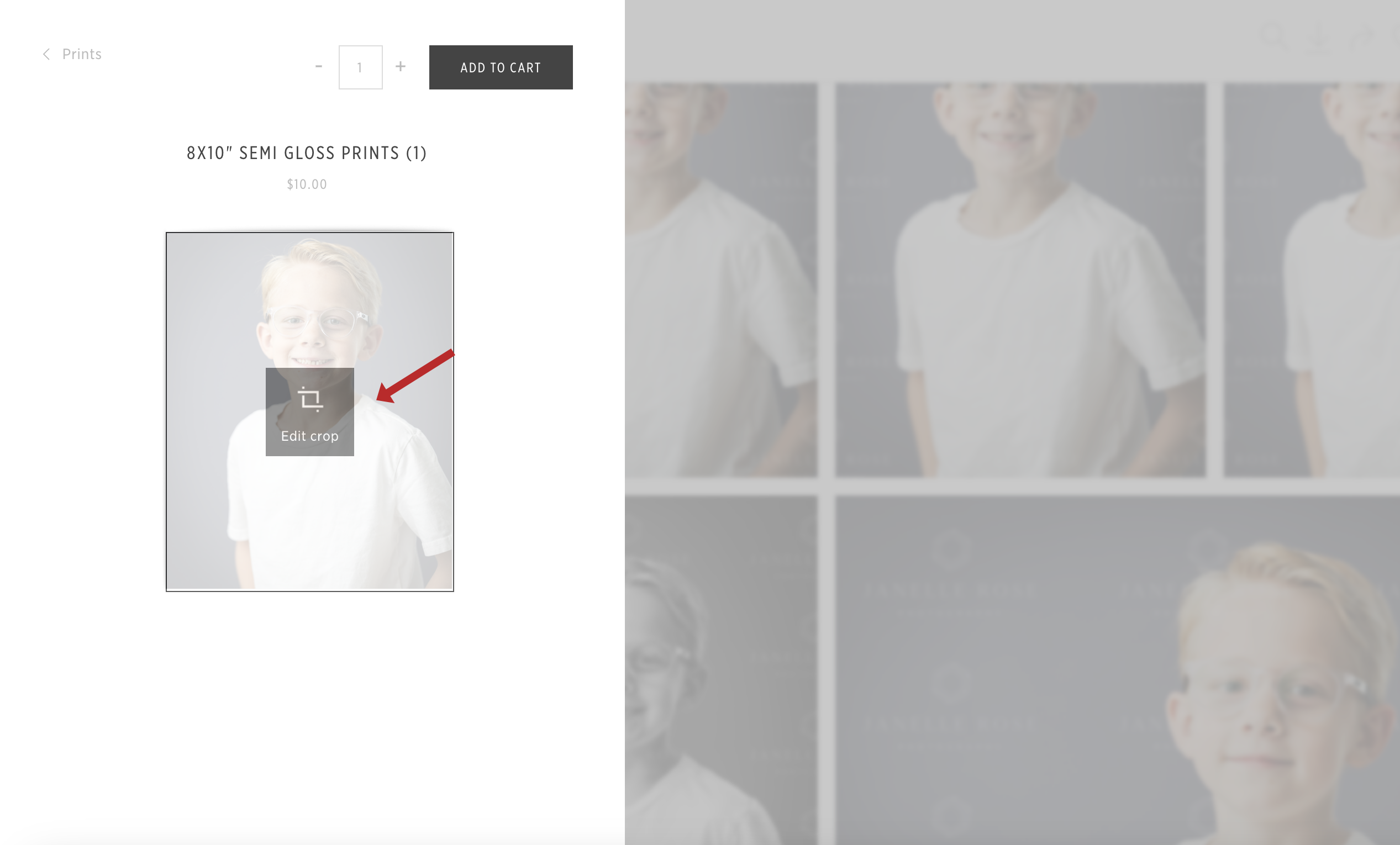
Watch the video below to see how to crop within this sidebar. You can drag the image inside the window or zoom in to crop it tighter. Once you have the image cropped how you would like it printed, click ok.
Packages
I have created a few packages specifically for your school. The easiest way to find those is to click Shop at the top of your gallery.

From here, you can pick a package that is either a bundle of several digital files or a print and digital combo. There is also an option to purchase all the digital files in your gallery.
If you’ve chosen a digital bundle that doesn’t include the entire gallery, you’ll need to select the images you wish to download. And the same goes for any prints in the package….you’ll need to pick which photos you want for prints. To do that, click the Customize button inside that package.

Save a New Design or Start New?
Once you click that button, you’ll go to a screen that I find really confusing. If you’ve already put a print in your cart, you’ll have the option of either duplicating that print/crop or starting a “New Design.” I would almost always choose “New Design.” This ensures that you crop correctly and allows you to choose new photos.

From there, you’ll be taken to a window where you can select photos for each project. Click on photos from the filmstrip at the bottom of your screen to choose them. This screen will let you know how many photos you need for each part of the package (in red), and it will let you know how many you still have left to choose.

You can mix and match poses and pictures within each package. For instance, one of my packages has 5 digital files, 1 8×10 and 2 5×7 prints. You could potentially choose different images for each part of that package, including the two 5×7’s.
Don’t forget to check cropping in this area! To adjust cropping, hover over the image and click Crop.

Once you’ve selected your photos for each product in your package, click done. The gallery will always show the following message about cropping if you’ve chosen a package that has prints, even if you’ve already worked on cropping.

If you still need to review cropping, hit Review Images. If you’ve already cropped your images, then click Continue Anyway. I’m not sure why it doesn’t detect when you’ve already done your cropping, but it doesn’t. This is something I wish was different about Pic-Time.
Checking Out & Shipping
When you’re ready to check out, choose either Pickup or Delivery. If you choose Pickup, your order will be delivered to your school. Most products will be delivered two weeks after the ordering window for your school closes.
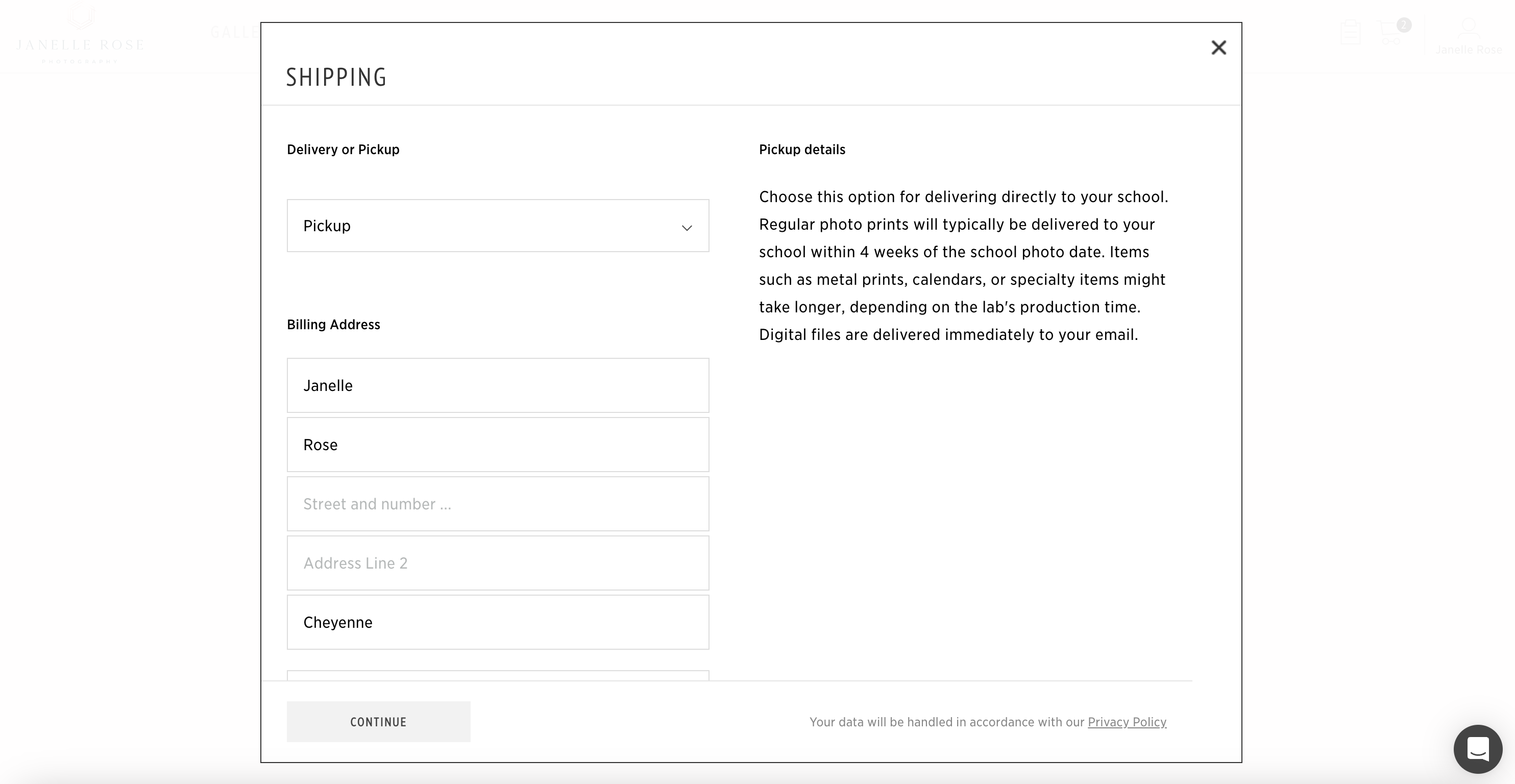
Specialty products, like metal prints, acrylics, and calendars, might have a longer production time. You can check the expected delivery date in your cart.
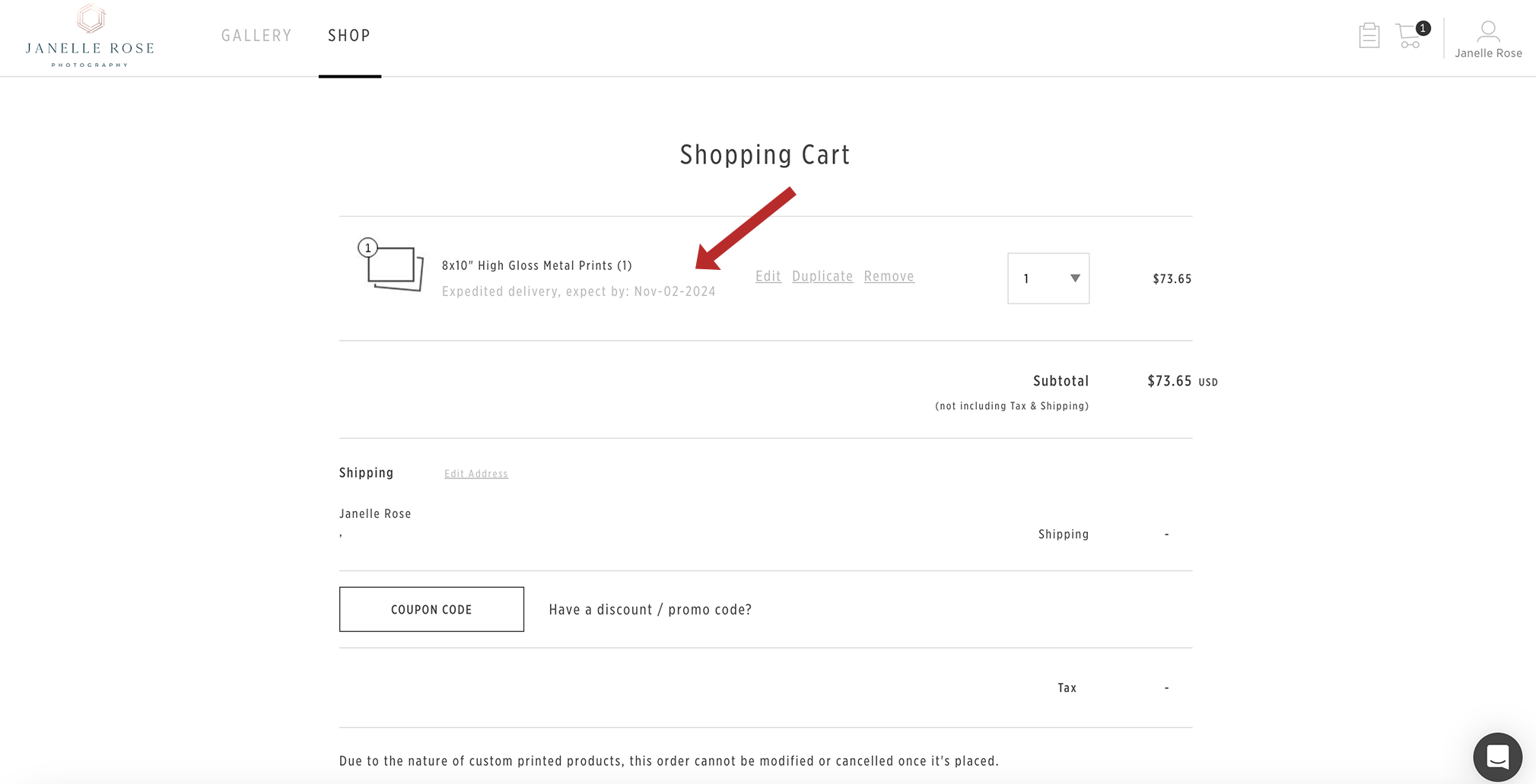
If you’ve purchased digital files, they will be emailed directly to your email.

Once orders are received and orders have closed for your school, I will deliver them to your school for pickup.
Reach Out If You Need Help
Pic-Time is not perfect for school photos, but I do love how it beautifully displays your photos. If you need help, please don’t hesitate to reach out here on my contact page or by phone at 307-399-4629.
Looking to book your school, preschool or daycare for school pictures? For more information, please visit this page. Or to inquire about availability, click here.

